

Paper is jammed in the paper output slot, in the rear tray, or in the manual feed tray.
Remove the jammed paper following the procedure below.
 Note
NoteIf you need to turn off the printer to remove jammed paper during printing, press the RESUME/CANCEL button to cancel print jobs before turning off the printer.
Press the Paper Jam Clearing button.
Paper is jammed in the paper output slot:
Press the Paper Jam Clearing button on the side of the paper output tray, to set the paper output tray to the paper jam clearing position.

Paper is jammed in the manual feed tray:
Press the Paper Jam Clearing button on the side of the manual feed tray, to set the manual feed tray to the paper jam clearing position.
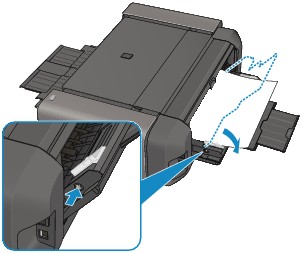
Open the top cover and pull the jammed paper out slowly to remove it.
Paper is jammed in the paper output slot or the rear tray:
Pull the jammed paper out slowly, either from the paper output slot or the rear tray, whichever is easier.
When you pull the jammed paper from the rear tray, remove the other seats of paper loaded in the rear tray before pulling the jammed paper.
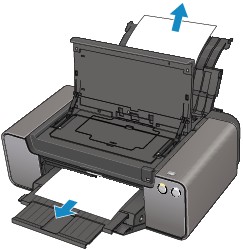
Paper is jammed in the manual feed tray:

 Note
NoteIf you cannot pull the paper out, turn the printer off and turn it back on. The paper may be ejected automatically.
If the paper tears and a piece remains inside the printer, turn the printer off, and remove the head cover then remove the paper.
Be careful not to touch the components inside the printer.
After removing all paper, attach the head cover again and close the top cover, and turn the printer back on.
Close the top cover and return the tray to the original position.
Return the paper output tray to the paper output position or return the manual feed tray to the paper feed position.
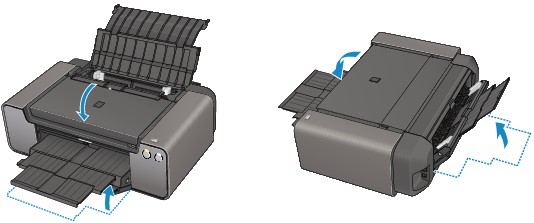
Reload the paper, and press the RESUME/CANCEL button on the printer.
If you turned off the printer in step 2, all print jobs in the queue are canceled. Reprint if necessary.
 Note
NoteWhen reloading the paper, confirm that you are using the paper suited for printing and are loading it correctly.
We recommend you use paper other than A5 sized one to print documents with photos or graphics; otherwise, the printout may curl and cause paper exit jams.
If you cannot remove the paper or the paper tears inside the printer, or if the paper jam error continues after removing the paper, contact the service center.
Page top |